Results database (beta)
Selected measurements can be saved dynamically in the results database.
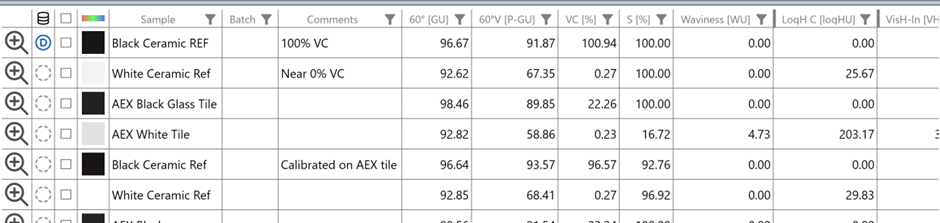
Measurements marked with a D in the database column are saved in the Appearance Elements database. To add measurements to the database
Click on the dashed circle next to the measurement.
Select multiple measurements in the selection column and click the Save to Database icon.
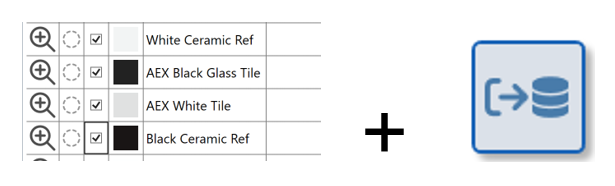
Changes to text or batches made in the Results Table will automatically be updated in the database.
Database viewer
To access the data base view click the Data Base View icon. 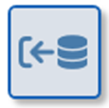
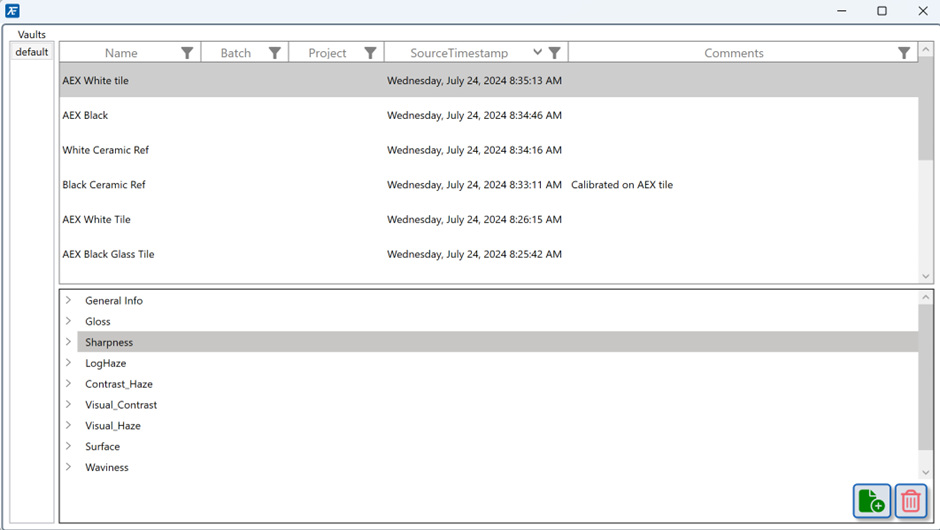
Measurements saved in the database are listed. Double click a measurement saved in the database to restore it to the measurement view. Highlight a measurement and click the delete icon to remove it from the database.